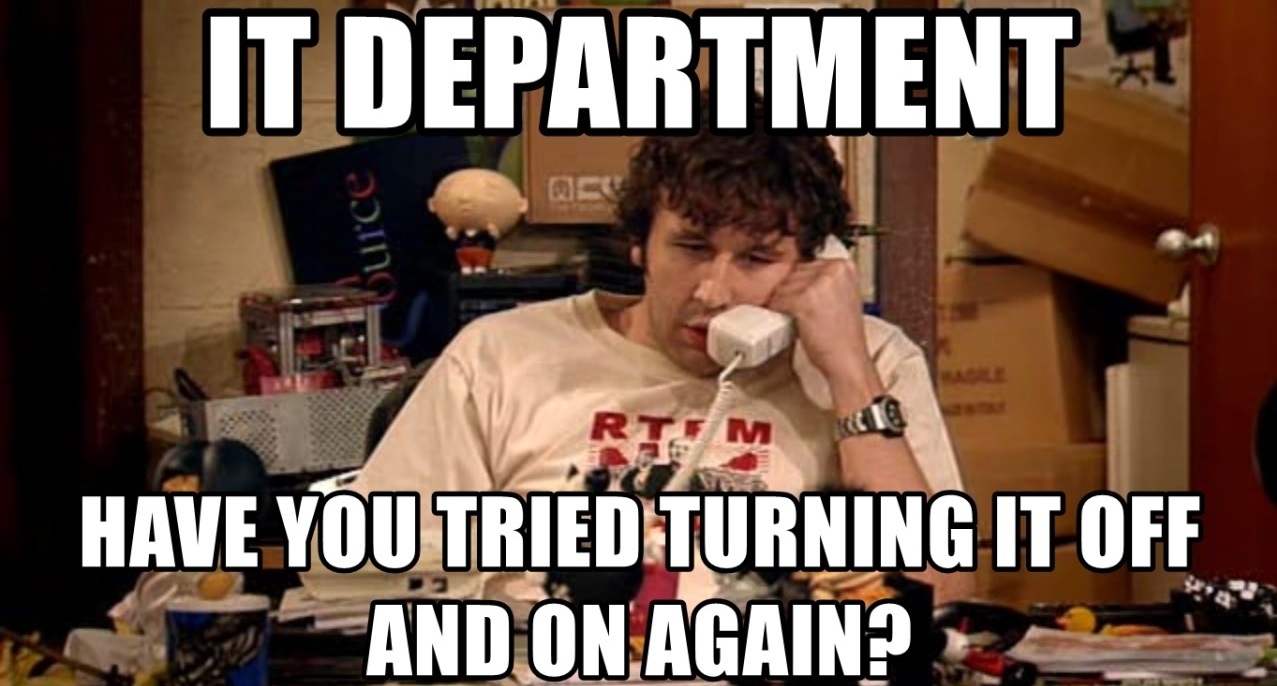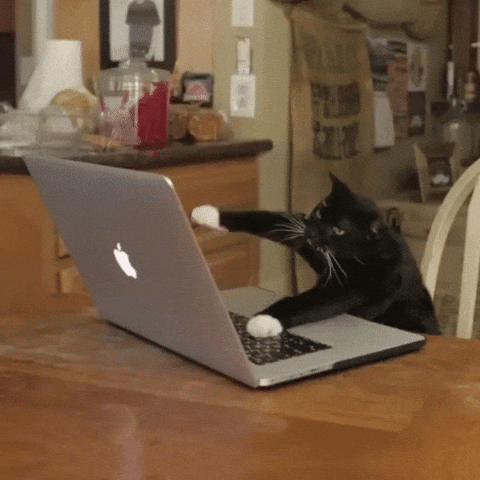Anyone who works with a 1st level IT support team knows: the problems repeat themselves — daily, sometimes hourly. These aren’t dramatic system crashes or hacker attacks, but the everyday speed bumps of modern digital work. They cost time, patience, and occasionally someone’s mood. It’s time to take a closer look at these classics — with clear action plans.
Classic #1: “I can’t log in.”
Symptom: “Incorrect username or password,” “Your account has been locked,” “Access denied.”
Possible causes:
-
Typing errors
-
Expired password
-
Too many failed login attempts → account lockout
-
Wrong domain or system selection
How to fix it:
-
First step: check if Caps Lock is on.
-
Reset the password (ideally through a self-service portal).
-
Unlock the account in Active Directory or Azure AD.
-
If this occurs frequently: Recommend a password manager or enable two-factor authentication.
Helpdesk tip: A short, humorous internal tutorial video (“How to log in – even on a Monday morning”) can significantly reduce ticket volume.
Classic #2: “The printer won’t print.”
Symptom: The queue is full, but nothing comes out.
Possible causes:
-
Wrong printer selected
-
Driver issues
-
Network problem
-
Paper jam or empty toner
How to fix it:
-
Double-check the correct printer is selected.
-
Check printer status: paper? toner? online?
-
Reinstall or update the driver.
-
On network printers: check IP address, renew DHCP lease if needed.
Helpdesk tip: Place a QR code on the printer linking directly to a support page or FAQ — quick help, no calls.
Classic #3: “I lost internet connection!”
Symptom: No access, endless loading, Outlook won’t sync.
Possible causes:
-
Unplugged or loose LAN cable
-
Wi-Fi issues (range, wrong password, wrong frequency band)
-
DNS problems
-
Firewall or proxy misconfiguration
How to fix it:
-
Check if the device is connected via LAN or Wi-Fi.
-
Restart router or switch.
-
Reset IP configuration (
ipconfig /release & /renew). -
Set a manual DNS (e.g. 8.8.8.8 – Google DNS).
-
For remote work: check VPN connection.
Helpdesk tip: A one-pager or desktop wallpaper checklist helps users troubleshoot basic network issues on their own.
Classic #4: “I’m not receiving any emails.”
Symptom: Inbox stays empty despite incoming emails.
Possible causes:
-
Mailbox is full
-
Email client is offline
-
Email rules or spam filters are blocking messages
-
Sync issue with Exchange
How to fix it:
-
Check mailbox storage — archive old emails if needed.
-
Make sure Outlook shows “Connected”.
-
Review and clean up email rules.
-
Clear cache or recreate Outlook profile if necessary.
Helpdesk tip: Teach users how to link large files instead of attaching them — it saves space and headaches.
Classic #5: “My computer is soooo slow!”
Symptom: Programs take forever to open, mouse lags, browser hangs.
Possible causes:
-
Too many background processes
-
Startup programs overload
-
Missing updates
-
Malware or bloatware
How to fix it:
-
Open Task Manager (Ctrl + Shift + Esc): what’s hogging resources?
-
Disable unnecessary startup apps.
-
Clean up temp files (Disk Cleanup or a tool).
-
Scan for malware.
-
Install system, driver, and security updates.
Helpdesk tip: Schedule regular system checks — often underestimated, but powerful.
Classic #6: “I accidentally deleted something important!”
Symptom: File gone — and a rising sense of panic.
Possible causes:
-
File deleted and Recycle Bin emptied
-
File moved on a network drive or SharePoint
How to fix it:
-
Check Recycle Bin.
-
Restore from local or centralized backup.
-
On SharePoint/OneDrive: use file version history or its own Recycle Bin.
-
Train users in safe file handling and OneDrive sync features.
Helpdesk tip: The “Restore” function in OneDrive and SharePoint is a hidden gem — often unused, but incredibly useful.
Keeping IT Support efficient – even when the phone won’t stop ringing
The art of 1st level support doesn’t lie in heroics — it lies in structure. A well-maintained knowledge base, clear processes, and automation tools (like Power Automate or Helpdesk platforms) are the real game changers. Recurring issues should be analyzed regularly and proactively addressed — with trainings, small helper tools, or internal communication.
Sometimes, all it takes is a well-written intranet article, a short training/ video, or a smart FAQ page to cut down tickets. And last but not least: a respectful, calm, and slightly humorous approach makes the difference between being “just IT” and being a trusted partner in digital day-to-day work. Internally or as an external collaborator.